Can I Put My Truconnect SIM Card in Another Phone?
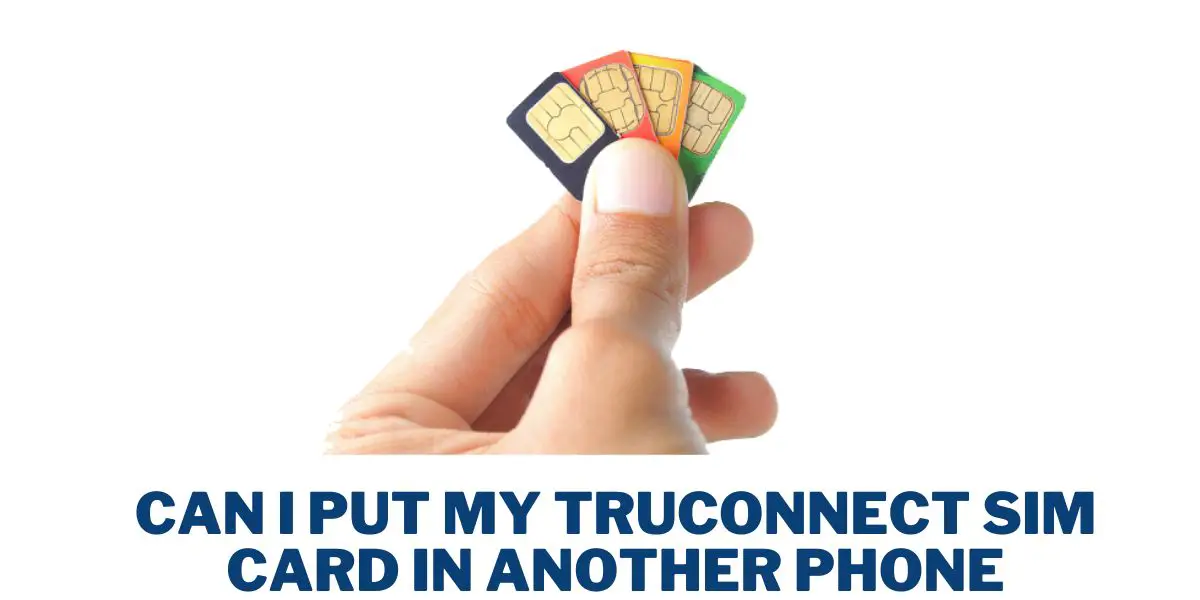
I remember the confusion I felt when I wanted to switch phones but didn’t know if I could use my TruConnect SIM card on another device.
It’s a common question, and I’ve been there too.
So, if you have been asking yourself Can I Put My Truconnect SIM card in Another Phone, you’ve landed in the right place.
This guide provides a detailed answer, guiding you through the whole process.
Can I Put My Truconnect SIM card in Another Phone?
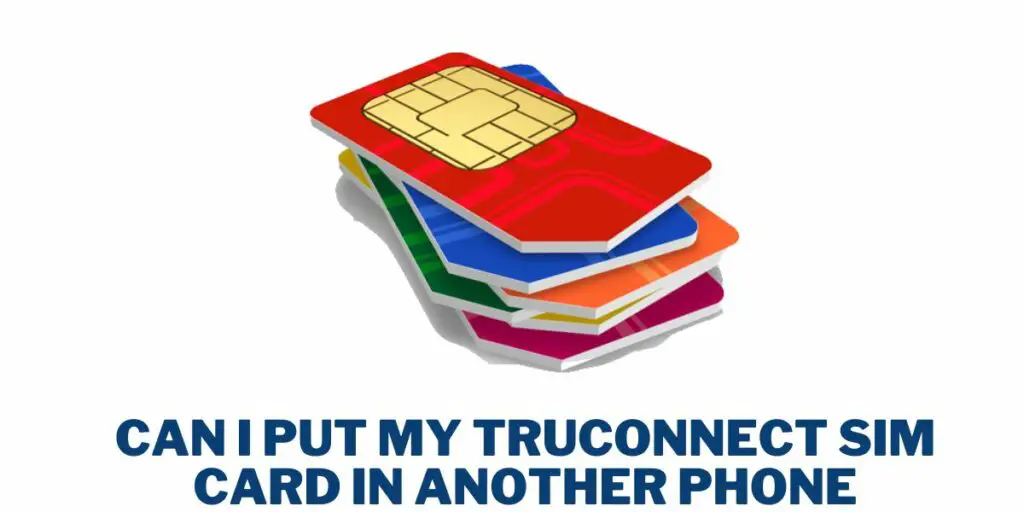
You can put your TruConnect SIM card in another phone, provided the new phone is GSM unlocked, compatible with TruConnect’s network, and supports the correct SIM card size.
If you want a free phone from this provider, check out how to get a TruConnect Free Phone.
How to Put Truconnect SIM Card in Another Phone
Follow these steps to put your TruConnect SIM Card in another phone:
- Ensure Compatibility: Check if your phone is compatible with Truconnect by verifying its compatibility with GSM networks. You can find this information on Truconnect’s website or contact their customer service for assistance.
- Unlock Your Phone: If your phone is locked to a different carrier, contact the old carrier or use a third-party unlocking service to unlock your phone before using it with TruConnect.
- Power Off and Remove Old SIM Card: Turn off your phone and locate the SIM card tray, usually on the side or back. Use a SIM card eject tool or a paper clip to open the tray and remove the old SIM card.
- Insert Truconnect SIM Card: Place the Truconnect SIM card with the gold contacts facing down into the SIM card tray. Gently slide it in until it clicks into place.
- Power On and Wait for Activation: Turn on your phone, and it should automatically begin activating the Truconnect SIM card. This process may take a few minutes, so please be patient.
- Test Your Service: Once your phone is activated, test your service by making calls, sending texts, and using data. If you encounter any issues, contact TruConnect customer service for assistance.
If you need a phone at no cost for your Truconnect sim, check out how to a get free 5g government phone.
What Phones Are Compatible With TruConnect Service
These are the compatible phones With TruConnect Service:
- LG Aristo 3 GSM
- LG K51 GSM
- LG Q70 GSM
- LG Stylo 6
- Alcatel Go Flip 3 GSM
- Apple iPhone 11
- Apple iPhone 12 (Mini, Pro, Pro Max)
- Apple iPhone SE
- Apple iPhone XR
- Google Pixel 4 XL
- Google Pixel 4a 5G
- Google Pixel 5 5G
- Samsung Galaxy A71 5G
- Samsung Galaxy Note 20 Ultra 5G
- Samsung Galaxy S21 Ultra 5G
- Samsung Galaxy S9+ GSM
- Samsung Galaxy Z Flip
- BLU C6L 2020 GSM
- BLU G50 Plus GSM
- Nokia 8.3 5G
- NUU F4L Flip Phone GSM
- OnePlus 8 Pro 5G GSM
- Motorola E
- Motorola Edge 5G
- Motorola G Stylus
- Motorola G7 Plus GSM
- Motorola Moto E6
- Motorola RAZR 5G.
If you are particularly interested in getting an Apple phone, check out how to get free iPhone government phone.
How to Activate TruConnect SIM Card on Another Phone
Follow these steps to Activate TruConnect SIM Card on Another Phone:
- Ensure your device is turned off. If your phone is on during the SIM card insertion, restart it afterward.
- Open the package from TruConnect and take out the SIM card.
- Identify your phone’s SIM card tray – a small slot usually on the sides. For certain devices like Cloud Mobile, you might need to remove the back cover; consult your device’s manual for guidance.
- Insert the SIM tool into the tray hole or use a paper clip if the tool is unavailable. This action should pop open the SIM card tray.
- Determine your phone’s correct SIM card size by starting with the largest size and gradually trying smaller ones until you find a suitable fit.
- Once you have the right size, place the SIM card into the phone’s SIM card tray.
- If your phone already has a SIM card, replace it with the new TruConnect SIM card.
- Close the SIM card tray securely and restart your phone. Allow a moment for your phone to update the carrier information, which is visible in the status bar.
- To activate TruConnect service, call Customer Care at (800) 430-0443. Customer Care is available Monday-Saturday from 5:00 AM to 9:00 PM PST.
- The call will automatically disconnect when Customer Care activates your SIM card.
- Your TruConnect service is now ready to use.
Compatibility Criteria for Using TruConnect SIM in a Non-TruConnect Phone
These are the compatibility criteria for using the TruConnect SIM in a non-TruConnect phone:
- Check Network Technology: Truconnect SIM cards are designed with GSM (Global System for Mobile Communications) network technology. To confirm compatibility, make sure your phone supports GSM. Most modern smartphones, including iPhones and Android devices, meet this requirement.
- Verify Frequency Bands: Truconnect operates on specific frequency bands, such as 850 MHz, 1900 MHz, and 2100 MHz. You must check your phone’s specifications or consult the manufacturer to ensure it supports these frequency bands. This step is crucial to guarantee a seamless connection.
- Unlock Your Phone: Ensure that your phone is unlocked. If your phone is locked to a specific carrier, it won’t be compatible with a TruConnect SIM card. Locked phones are limited to their original carrier, restricting the use of SIM cards from other carriers. Confirm your phone’s unlock status by contacting your current carrier or attempting to use a SIM card from a different carrier.
- Consider Regional or Variant Requirements: Certain phone models may have specific compatibility requirements based on their region or variant. Some phones have different frequency bands or network technologies depending on the country or carrier. Research the particular compatibility requirements for your phone model to address any potential doubts.
Check out this Assurance Wireless Phone Compatibility Checker, if you own a sim from Assurance.
How to Data Transfer From a TruConnect Phone to a New Device

Follow these steps to Data Transfer From a TruConnect Phone to a New Device:
- Open your device’s designated app and choose the “Phone to Phone Transfer” option.
- Give the software permission to identify both of your phones automatically.
- Connect your new phone to the application and your old phone.
- Pick the items you want to transfer from the old phone to the new one.
- Initiate the transfer process by clicking the “Start Transfer” button.
Things to Consider Before Putting My TruConnect SIM Card in Another Phone
These are the things to consider before putting your TruConnect SIM card in another phone:
- Compatibility: Ensure the new phone is compatible with the TruConnect network. Check the phone’s specifications and verify that it supports the necessary bands and frequencies TruConnect uses for voice and data services.
- Network Unlock Status: If the new phone was previously locked to a specific carrier, ensure it is unlocked before inserting the TruConnect SIM card.
- SIM Card Size: Check the size of the SIM card slot on the new phone and confirm that it matches the size of your TruConnect SIM card. SIM cards come in different sizes (standard, micro, nano), so ensure compatibility.
- APN Settings: Verify and update the new phone’s Access Point Name (APN) settings to match TruConnect’s requirements. This ensures proper data connectivity and MMS functionality.
- Backup Data: Before transferring the SIM card, back up your data on the old phone to avoid any loss of contacts, messages, or other important information.
- Contact TruConnect Support: If you have any uncertainties or questions about compatibility, it’s advisable to contact TruConnect’s customer support for assistance. They can provide specific guidance based on your situation.
How Do GSM and CDMA Differences Affect Using My TruConnect SIM in Other Phones?
GSM and CDMA are both methods for phone talk to nearby cell towers using radio waves, but they have different ways of doing it. GSM uses Time Division Multiple Access (TDMA), where users have a set time to send and receive signals.
On the other hand, CDMA uses Spread Spectrum, where each user has a special code to send and receive signals on the same frequency channel.
FAQs on Can I Put My Truconnect SIM card in Another Phone
These are the frequently asked questions on Can I Put My Truconnect SIM card in Another Phone:
Can I Use My TruConnect SIM Card in a Non-TruConnect Phone?
You can use your TruConnect SIM Card in a Non-TruConnect Phone. However, your phone must be compatible with the network.
How Can I Tell if My Non-TruConnect Phone Is Compatible with a TruConnect SIM Card?
To determine compatibility with a TruConnect SIM card, check their website for a list of supported phones.
Are There Any Specific Settings I Need to Change When I Use a TruConnect SIM on a Different Phone?
No adjustments are required when using a TruConnect SIM on a different phone.
Can I Use My Own Phone on TruConnect?
You can use your own phone with TruConnect.
What Should I Do If My TruConnect SIM Card Isn’t Working in a New Phone?
If your TruConnect SIM doesn’t work in a new phone, restart, check compatibility, insert correctly, verify APN settings, ensure the phone is unlocked, check SIM condition, and confirm network coverage. If issues persist, contact TruConnect customer support for assistance.
How Do I Safely Remove and Insert a TruConnect SIM Card?
To ensure the safe handling of your TruConnect SIM card, start by powering off your phone. Use a tool to eject the SIM tray gently and with care, either removing or inserting the SIM into the designated area and close the tray gently.
Conclusion
In conclusion, if you’ve been pondering the question, “Can I Put My Truconnect SIM card in Another Phone,” the answer is yes, but with specific considerations. It’s imperative to ensure that the new phone is GSM unlocked, compatible with TruConnect’s network frequencies, and supports the correct SIM card size. By following the outlined steps and criteria for compatibility, you can seamlessly transition your TruConnect SIM card to another device.
Remember to check the device’s compatibility on the TruConnect website or with their customer service, unlock the phone if necessary, and adjust APN settings for optimal functionality. This guide aims to simplify the process, allowing you to enjoy TruConnect’s services on a device that meets your needs and preferences.


